The following process is especially useful for people using Flash RAM USB Storage devices
Once a drive letter has been assigned, generally automatically, it is stored and does not change. This can be a problem if you also use network drives, or for some other reason need to change the drive letter being used.
The way to change the drive letter is as
follows:
Close all programs.
Control Panel | AdministrativeTools and click
on Computer Management.
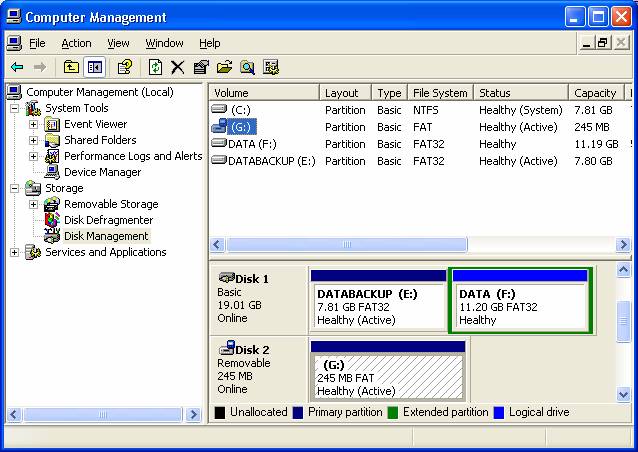
Double Click on Disk Management
Right Click on the drive you want to change the
drive letter on.
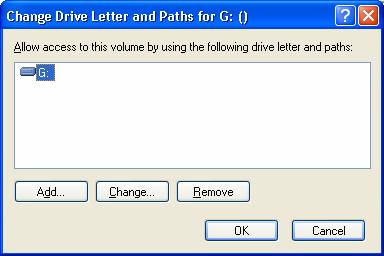
Click Change and choose the new drive letter.
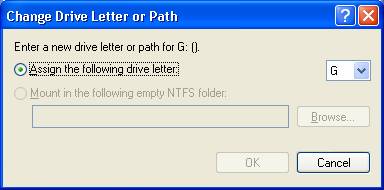
Click OK's as required.
Reboot computer. (The latest versions of XP dont seem to need a reboot)
It is safest to reboot straight away, as files
or folders may have been accessed.
Note: Windows XP stores this drive setting. However, if you use several USB devices, and repeat this procedure, it cancels out the previous one. Eg if you carry out this procedure for a digital camera, assigning drive letter U:. Then repeat it for a memory stick, also with drive letter U: then the camera setting will be cleared.
Therefore, if you have several USB devices, and have no spare drive letters below your network drives, then assign a separate drive letter for each USB device. Eg Digital Camera U: and Memory Stick V: This will allow your computer to remember the drive letter assigned next time you plug the device in.